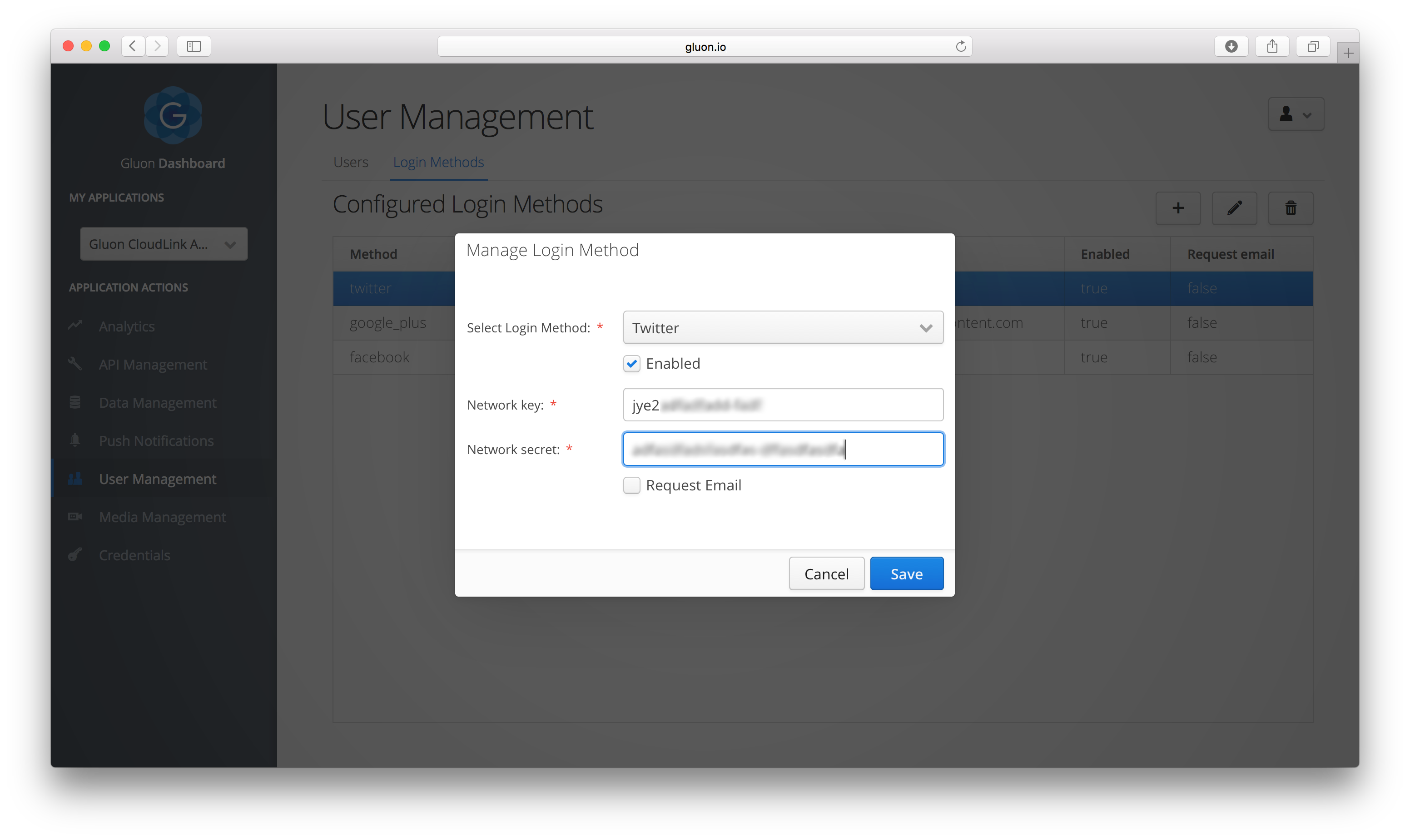Twitter Authentication
Create Twitter Application
To get started with Twitter authentication, you first need to create a new Twitter application.
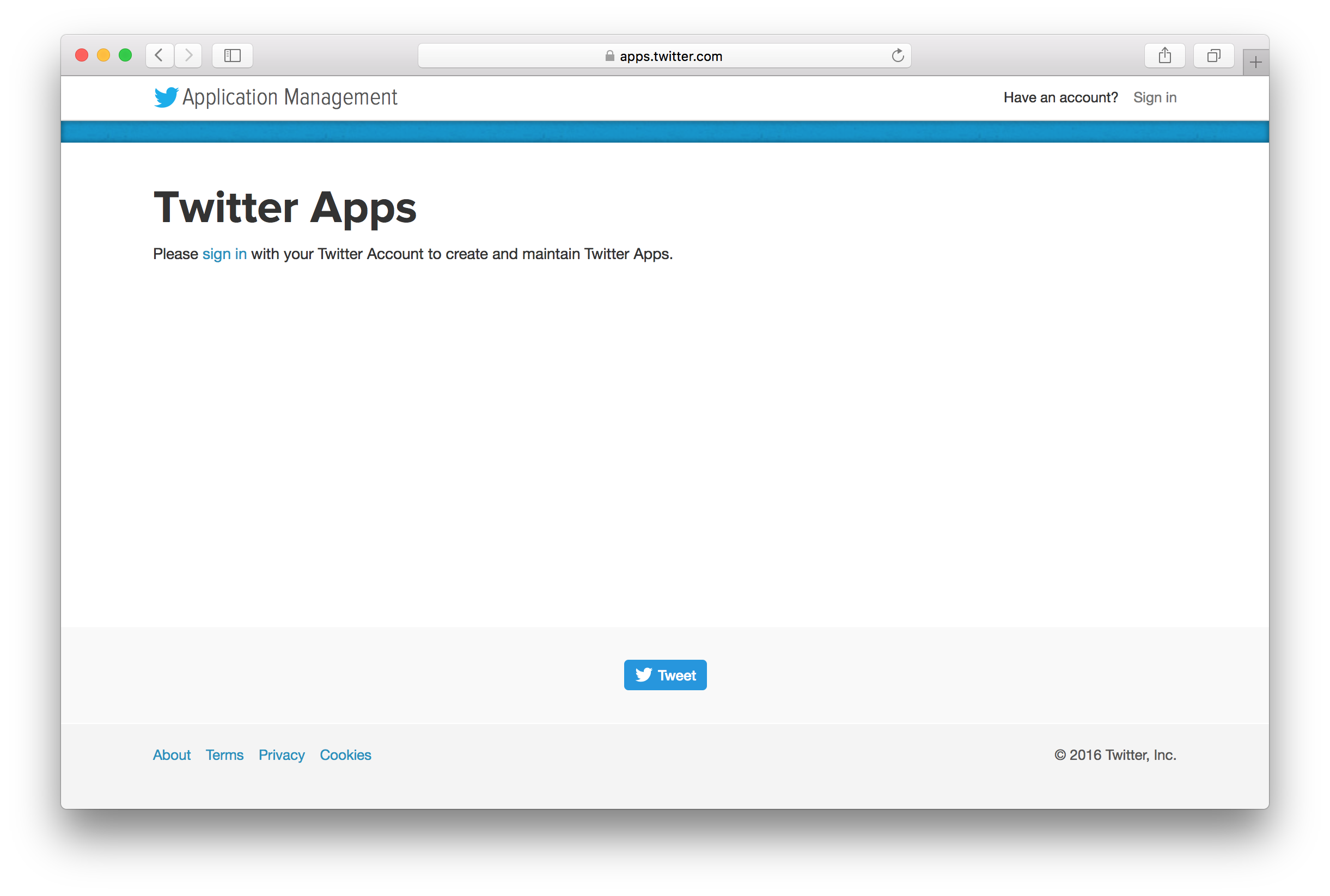
Click the sign in link to sign in with your Twitter account. Once logged in, click the Create New App button at
the top right. Fill in the form, adding the name of your application, a short description, and a valid URL.
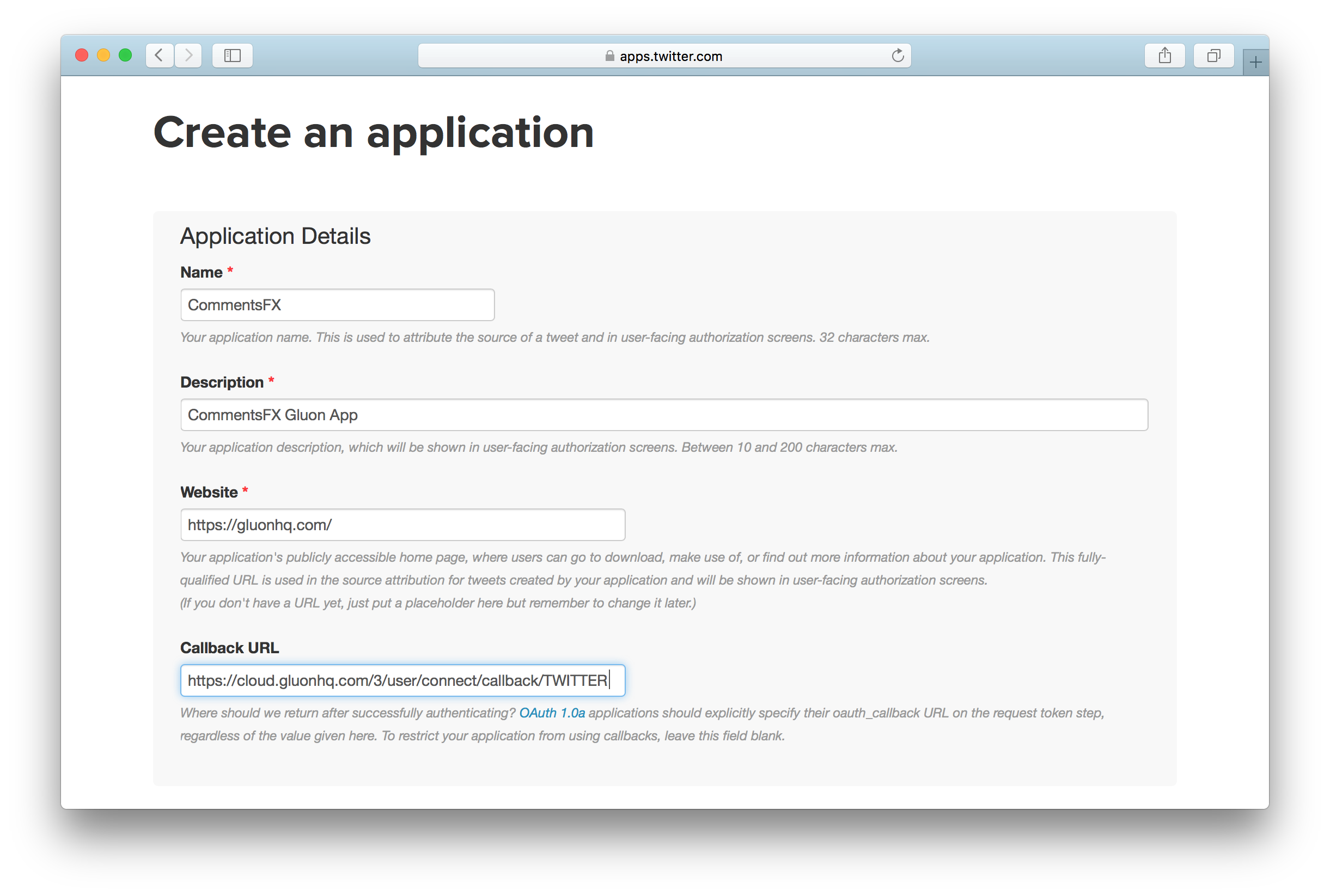
Finally, use the following link for the Callback URL:
Agree on the developer agreement and click the final button to create the application.
When your application is created, you can access the Keys and Access Tokens tab to get the following values:
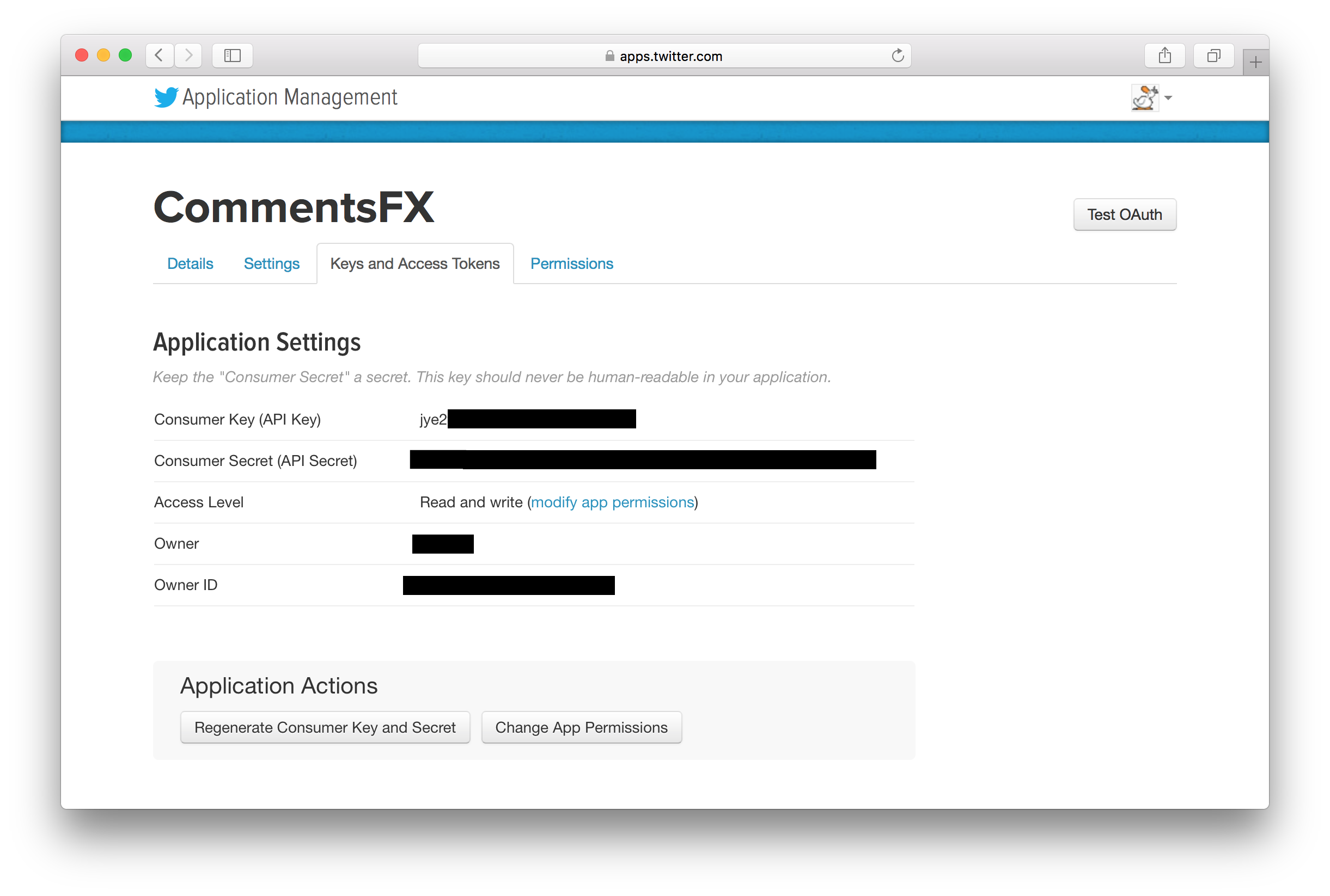
Gluon Dashboard
Now browse to the Gluon Dashboard web application. Navigate to the Login Methods tab on the User Management link,
click the + button, and add a new Twitter login method from the drop-down list. From the Twitter Apps webpage, copy the
Consumer Key (API Key) and the Consumer Secret (API Secret), and paste them into the Network Key and
Network Secret fields respectively, and click the Save button to apply your changes.