Gluon CloudLink » Google Cloud Messaging
Google Cloud Messaging
To be able to use push notifications in your Gluon Mobile application on android, you need the correct credentials for accessing Google’s GCM services.
Sign in to the Google Developers Console with your Google Account and create a new project, or choose one of your existing projects to enable GCM for that project.
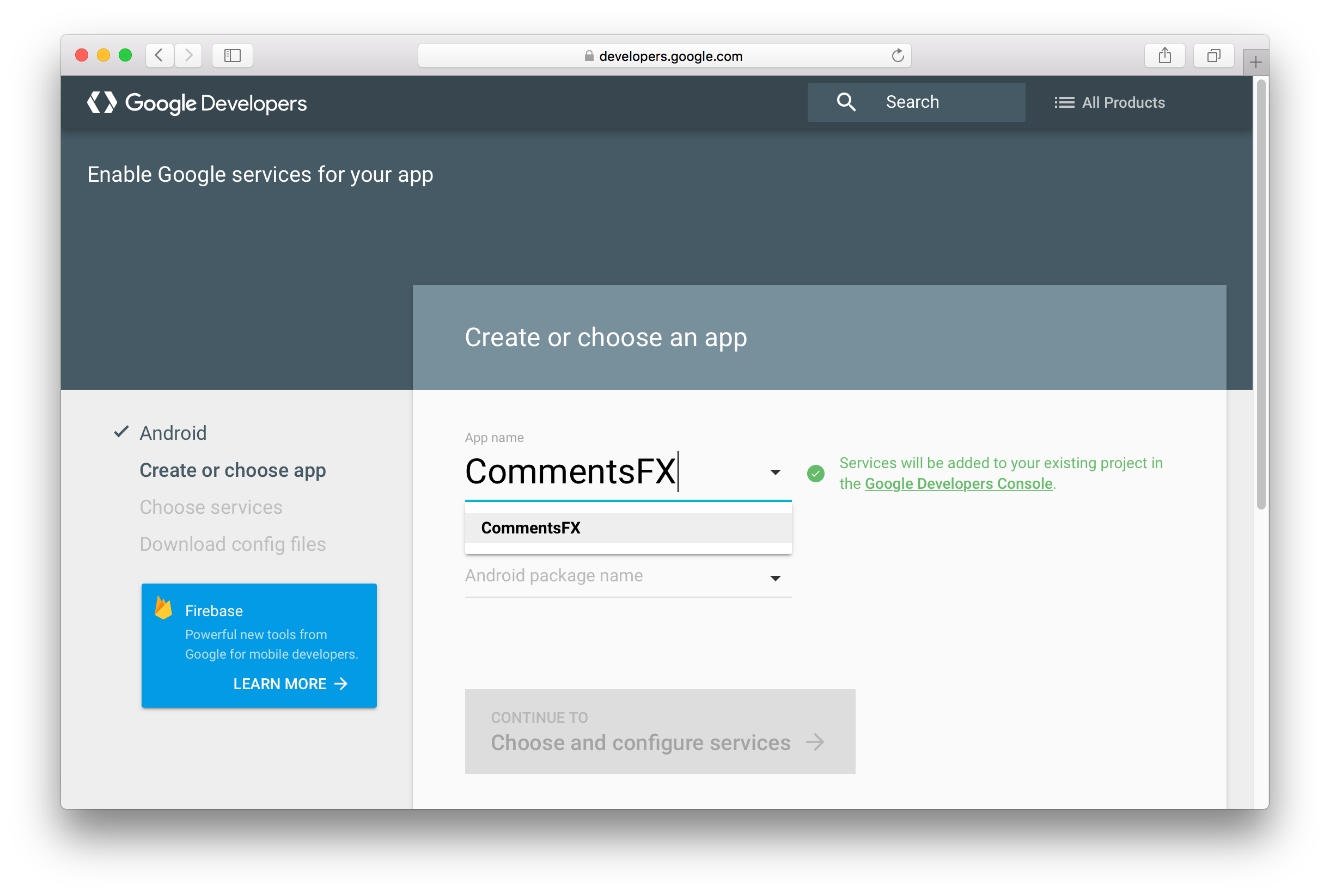
Fill in the package name of the android application. The package name should match the name of the package that is
configured in Android Manifest of your Gluon Mobile application. Click Choose and configure services to continue.
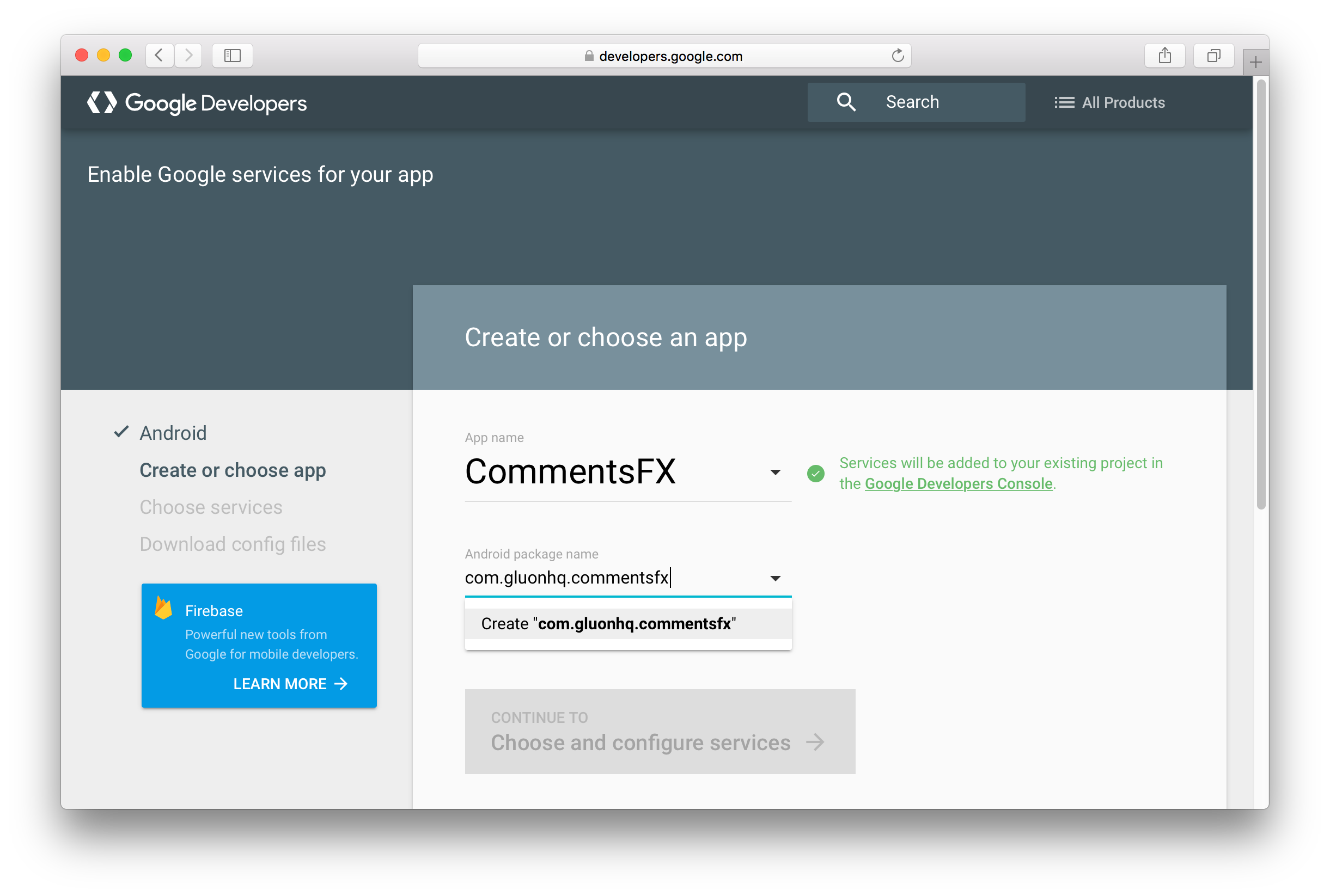
In here you can configure which Google services should be enabled in the Google Application. Choose the
Cloud Messaging service and click the Enable Google Cloud Messaging button that appears at the bottom.
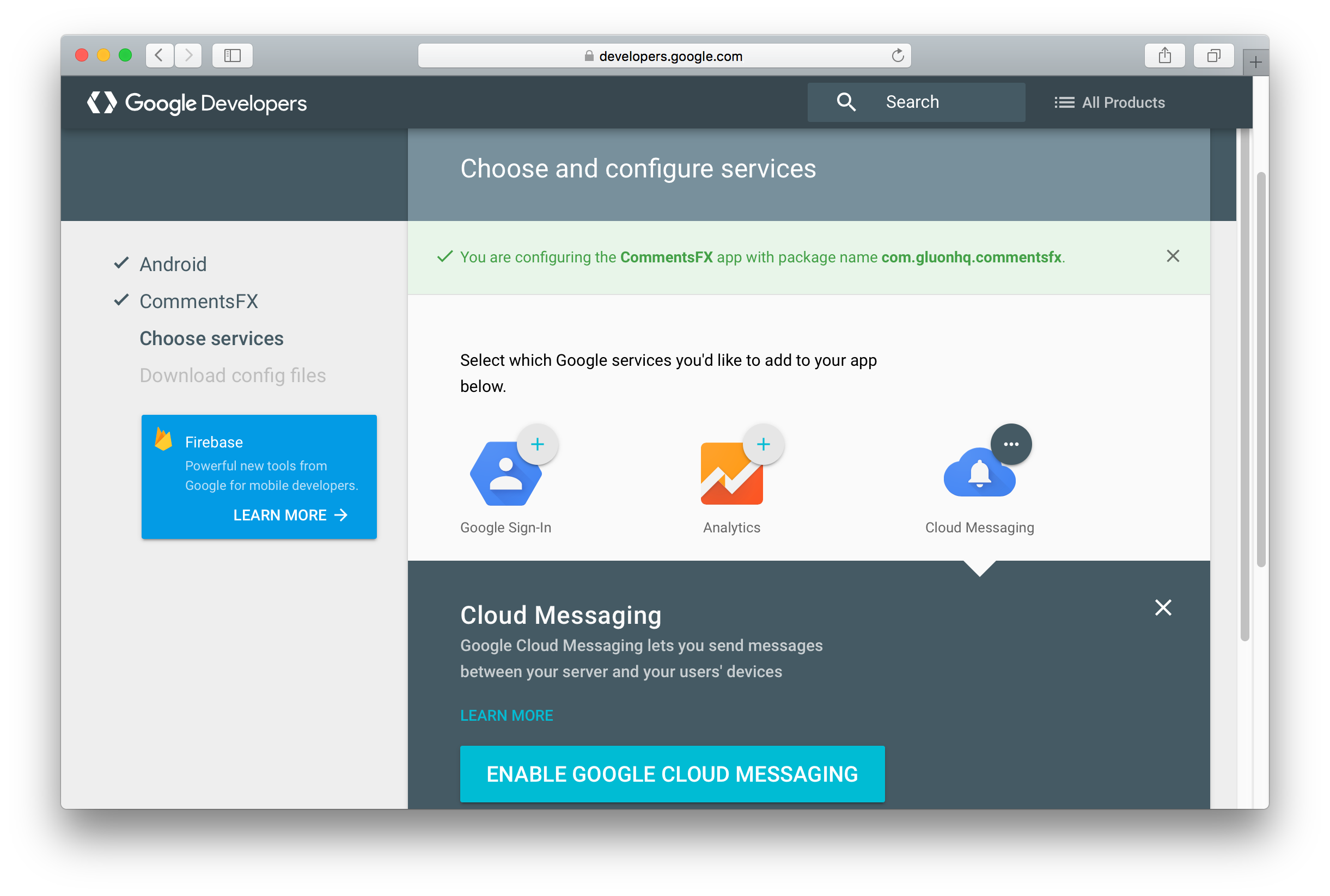
A Server API Key and Sender ID will be generated for the Google Application. Note these values down, because you
need both to configure your Gluon Mobile application for push notifications. You can safely close the window afterwards.
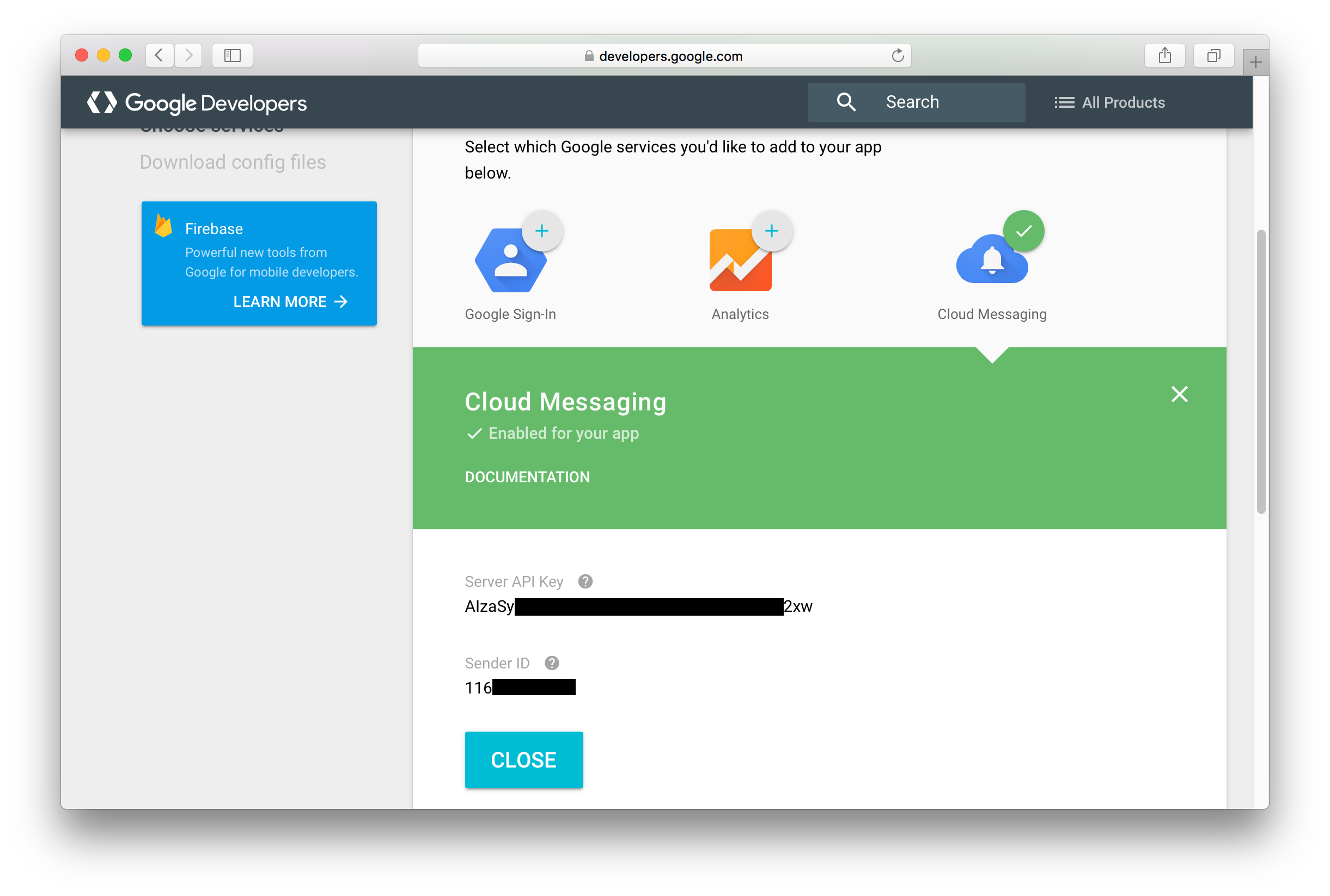
Alternatively, you can register the app with Firebase, where you will get now a longer Server Key (as the GCM server key is marked as legacy).
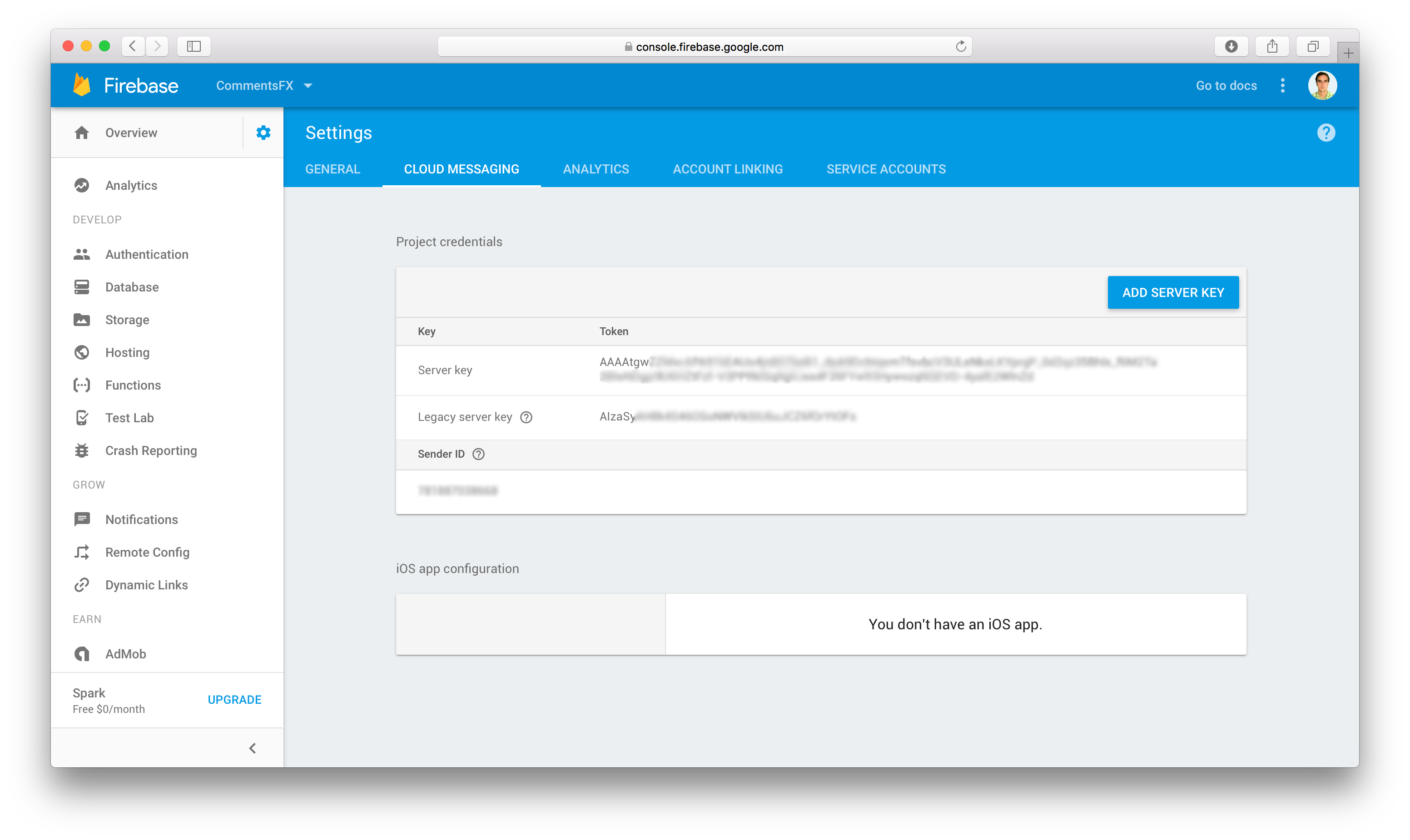
Gluon Dashboard
Browse to the Gluon Dashboard, select the Push Notifications link and navigate to the Configuration tab.
Paste the Server API Key into the textfield in the Android section at the top. Don’t forget to click the Save
button to apply your changes.
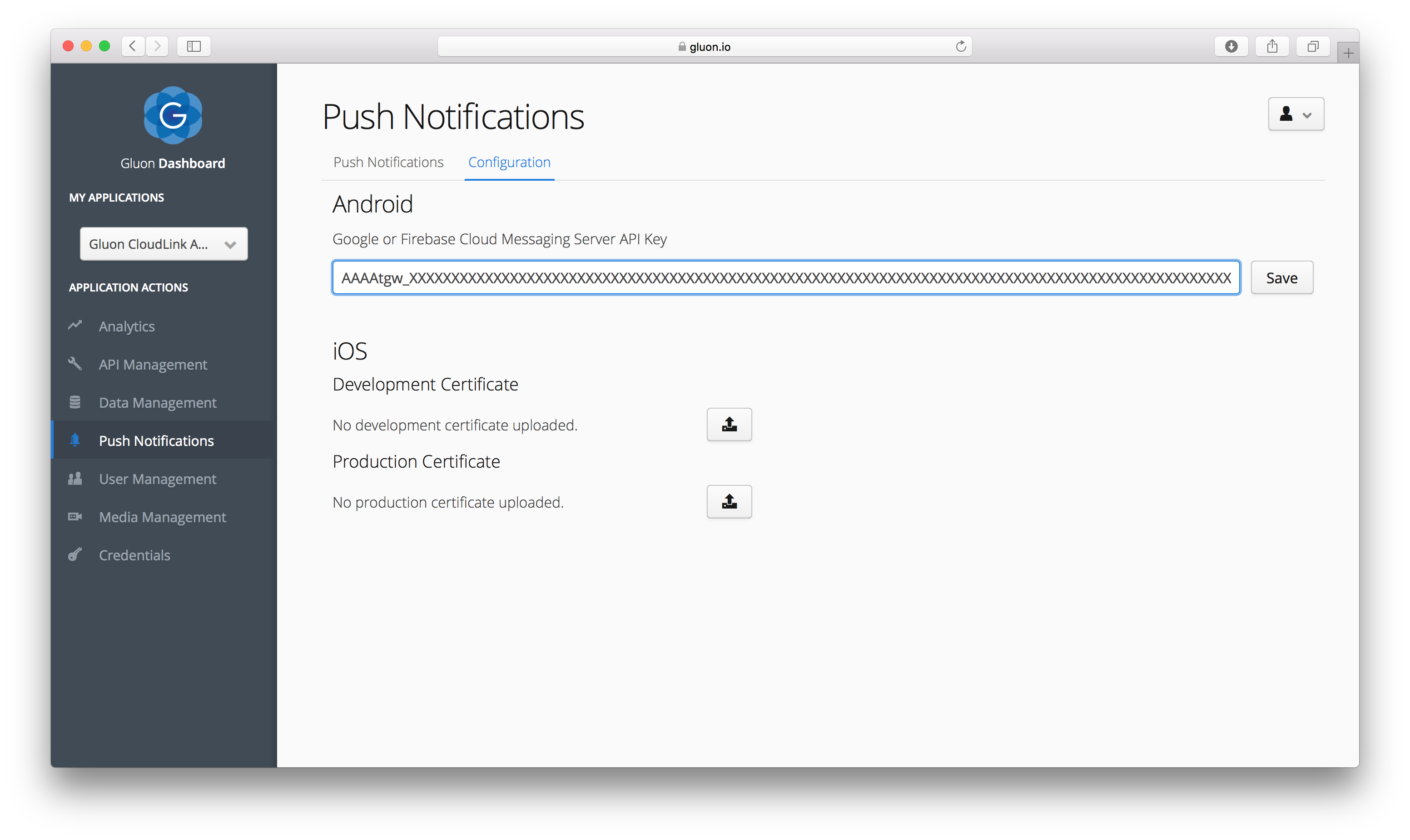
The Sender ID is required in your Gluon Mobile application code when enabling push notifications with an instance of
PushClient.